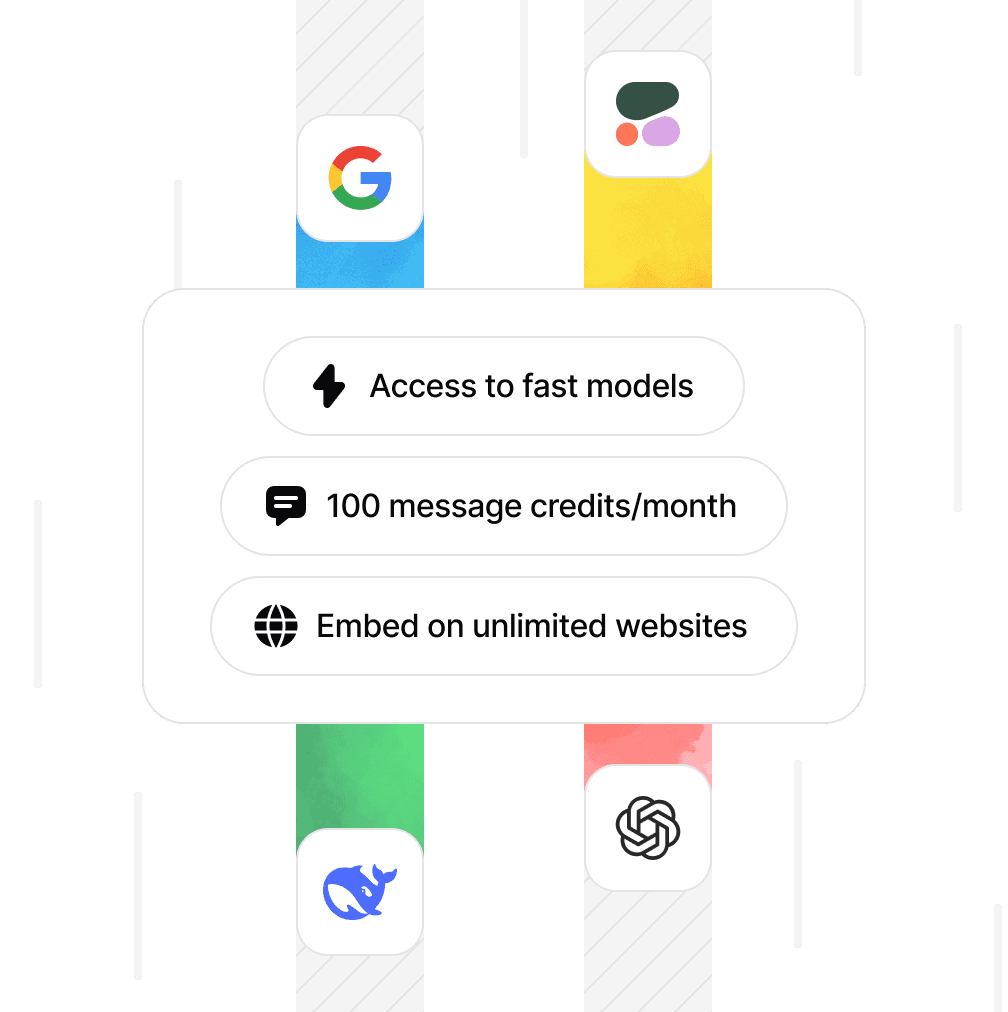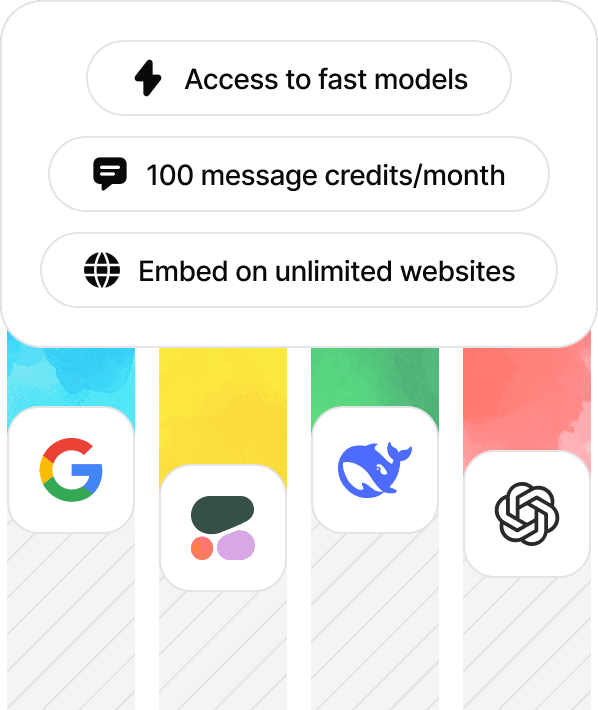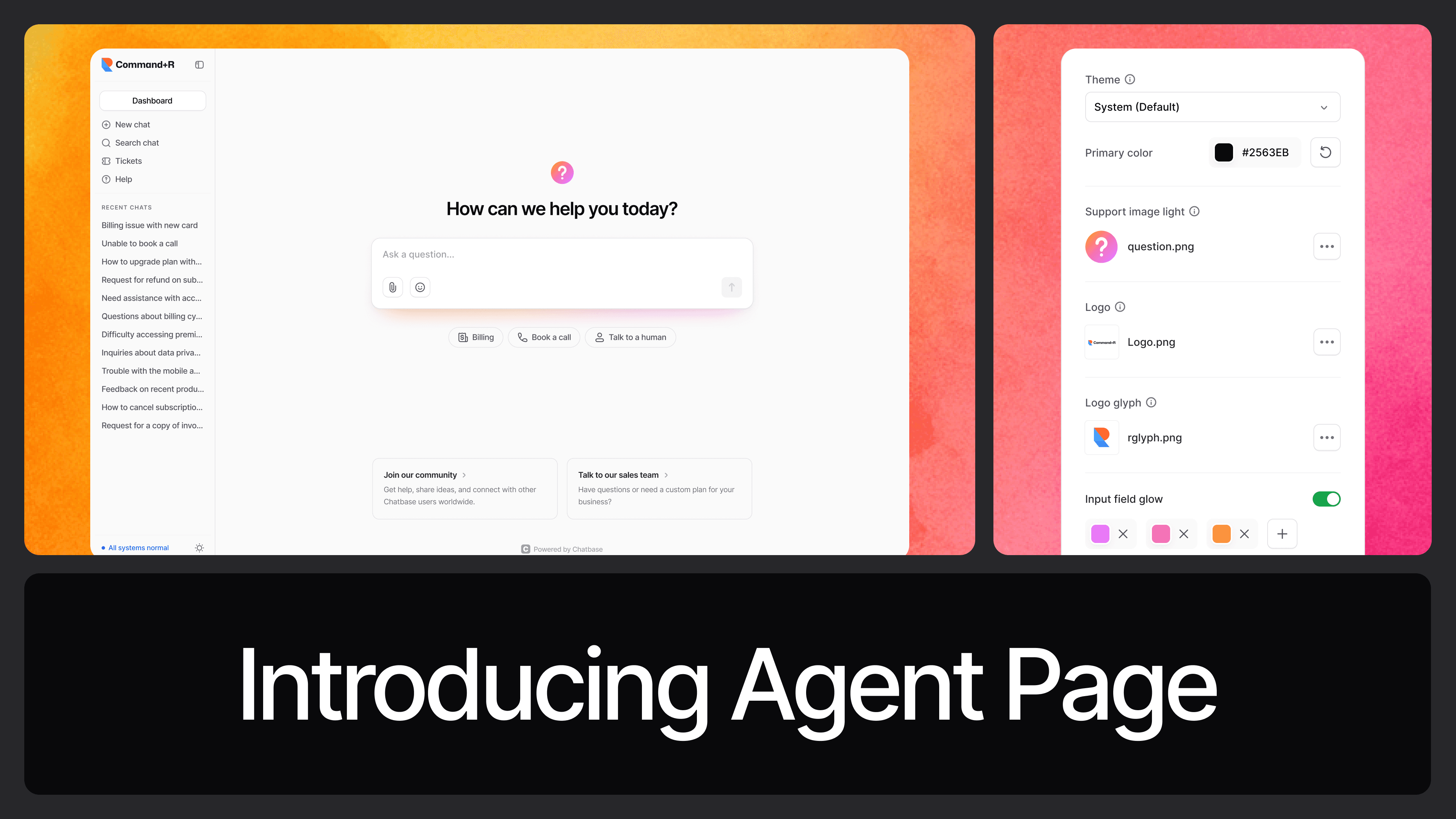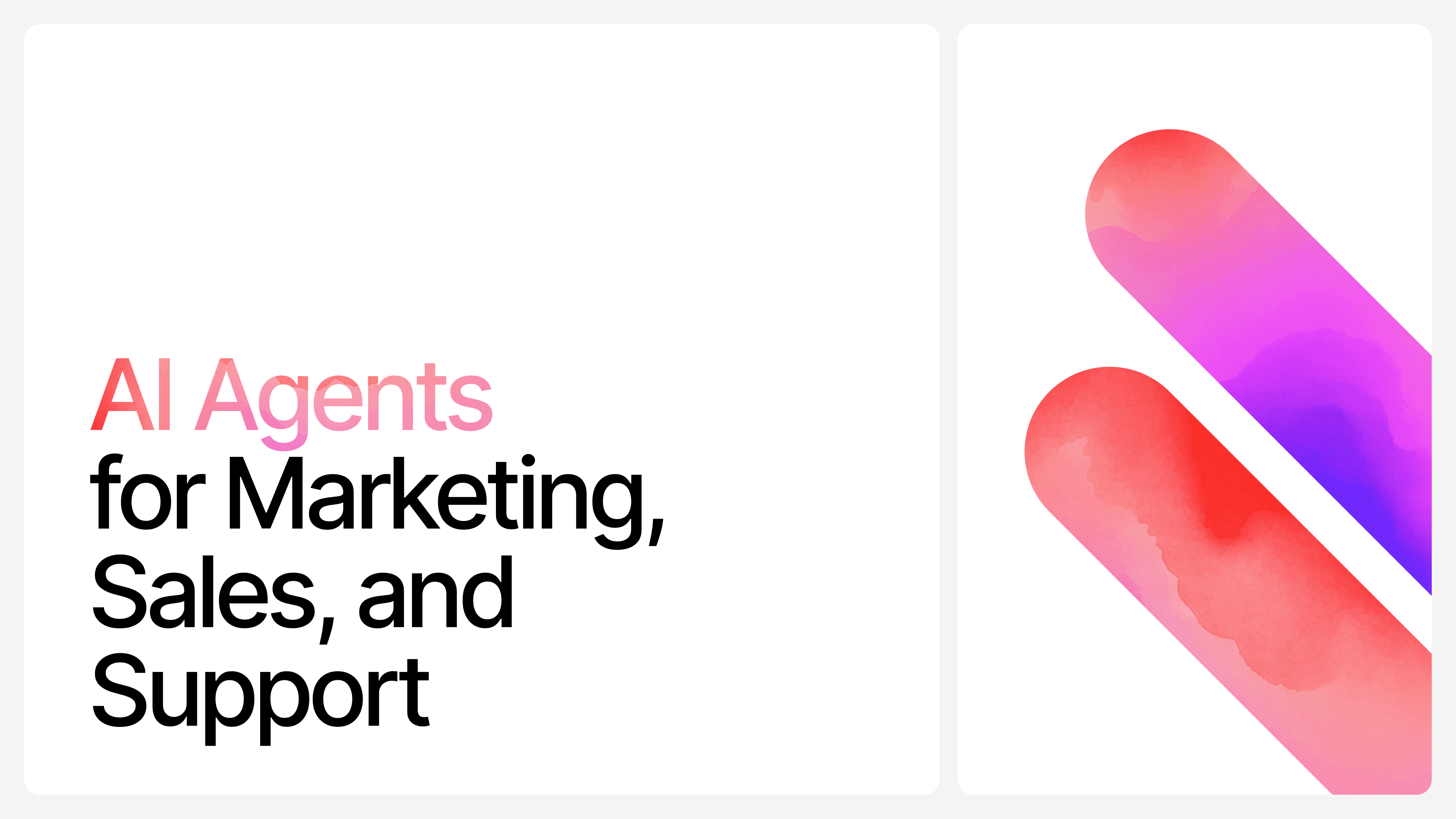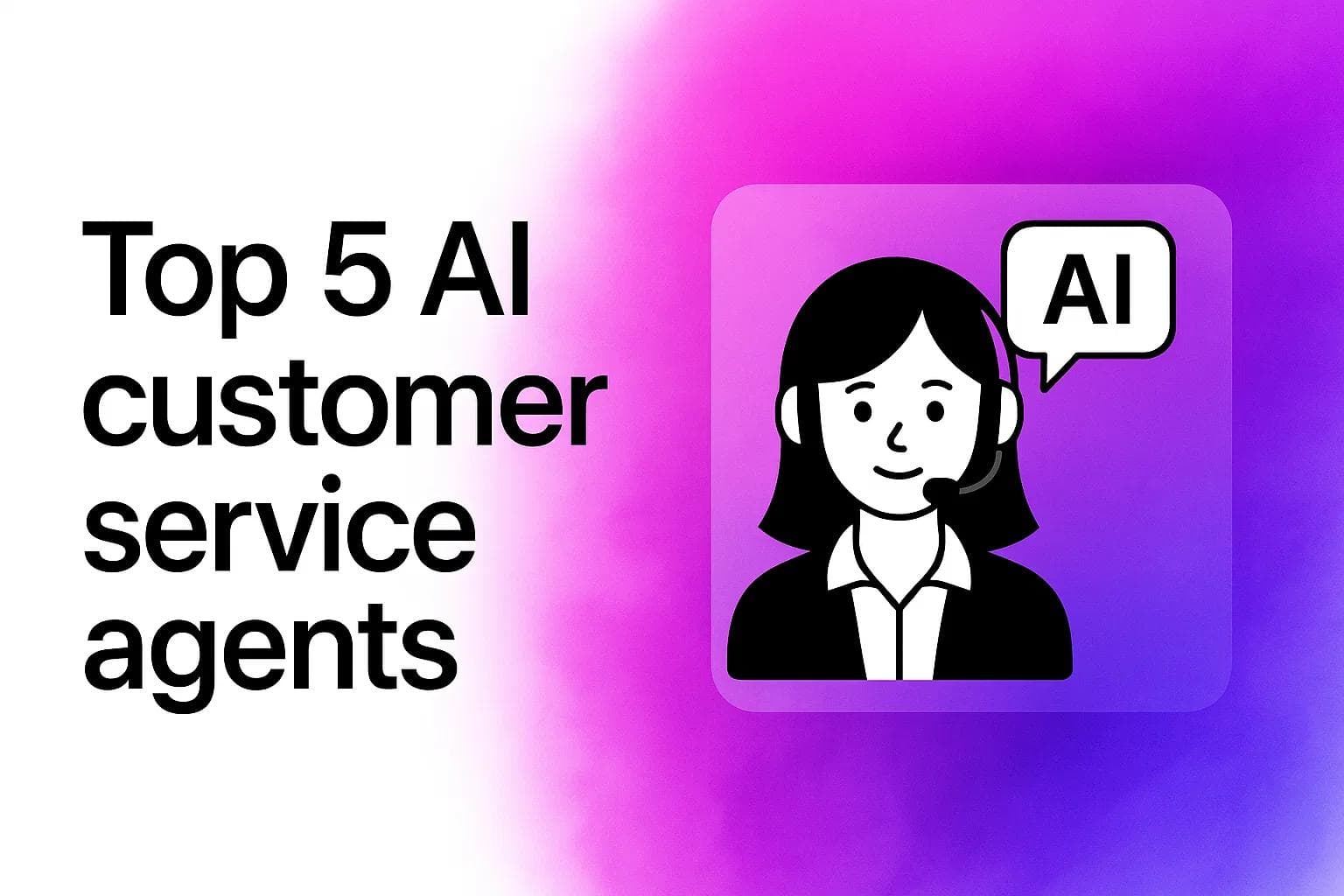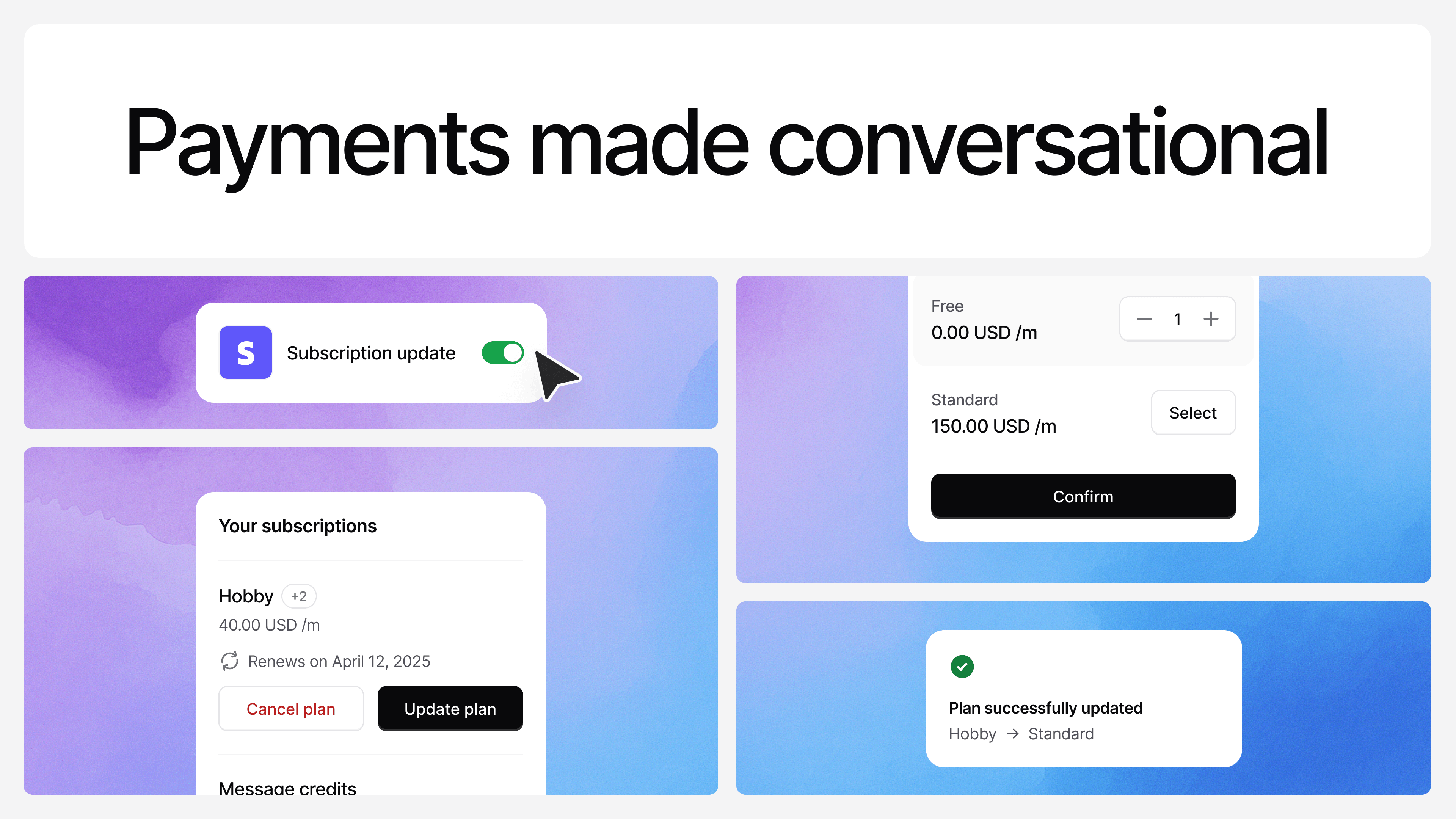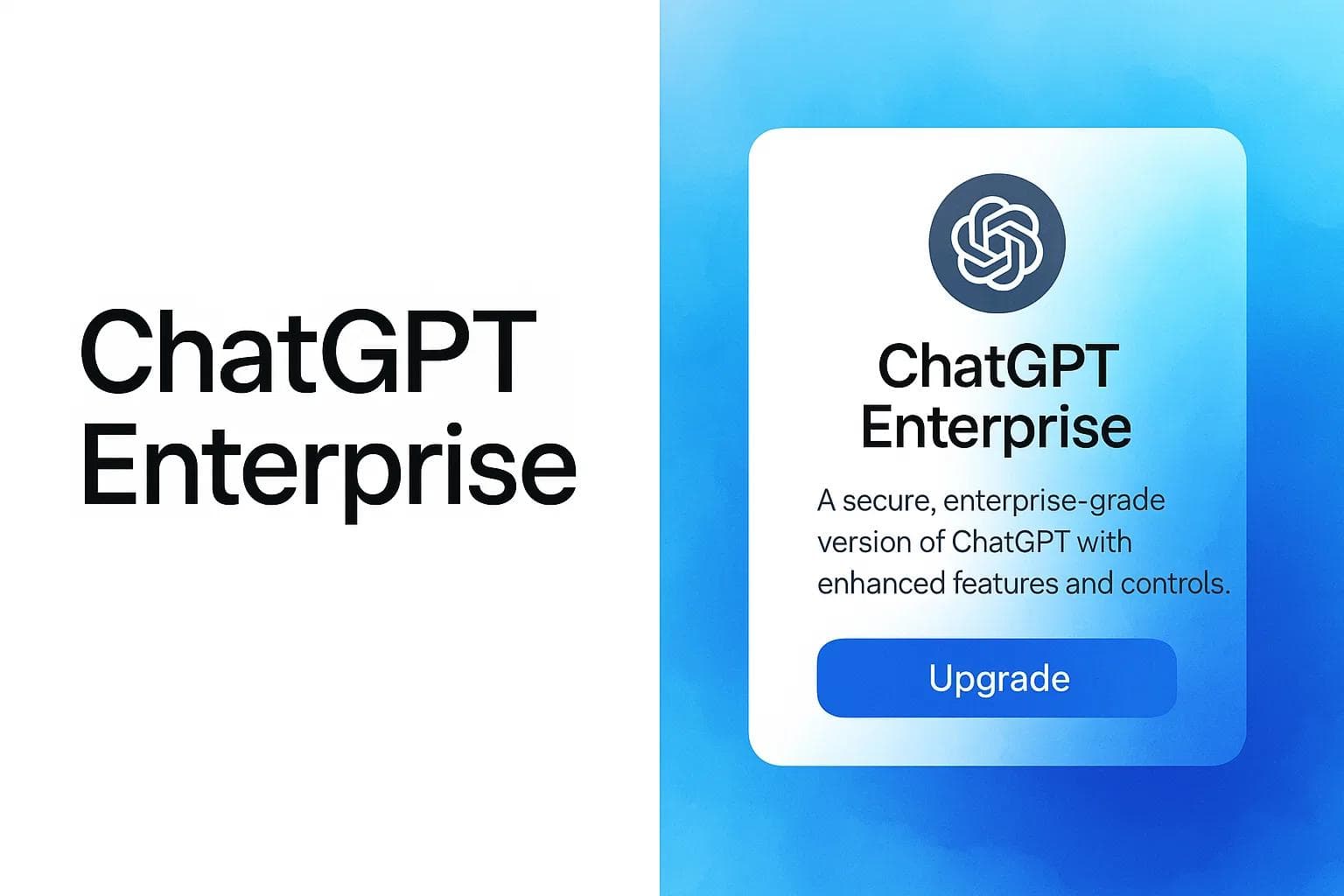ChatGPT Agent Mode: 10 Unique Use Cases To Try
Ilias Ism
Jul 17, 2025
7 min read
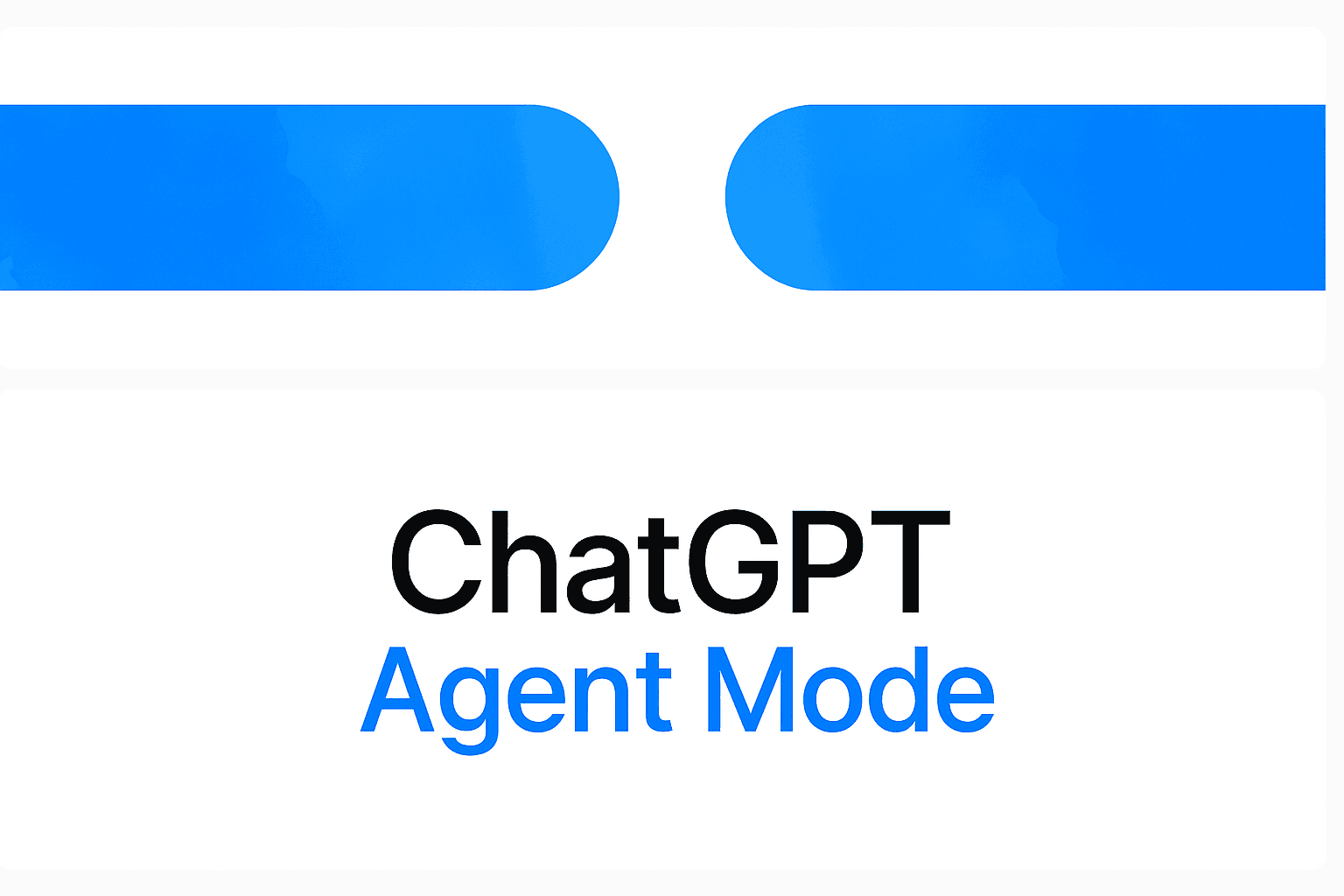
You just heard about ChatGPT's new Agent Mode and everyone's losing their minds about it.
Tech Twitter is calling it "revolutionary." Reddit threads are blowing up. Your LinkedIn feed is full of screenshots showing ChatGPT booking restaurant reservations and building slide decks.
But nobody's explaining what this actually means for you.
Is this just another overhyped AI feature that sounds cool but breaks when you try to use it? Or is this the game-changer that finally turns ChatGPT from a chatbot into an actual digital assistant?
Here's what's actually happening with Agent Mode, what you can really do with it, and whether it's worth upgrading your subscription...
What is ChatGPT Agent Mode?
ChatGPT’s Agent Mode lets ChatGPT think and act on your behalf using a virtual computer.
It can plan steps, browse the web through a visual browser, run code, use a terminal, work with files, and pull read-only data via connectors (e.g., Gmail, Google Drive), all while asking your permission for consequential actions and letting you “take over” the browser when needed.
Key safety/UX notes: you can interrupt or supervise tasks; sensitive steps require confirmation; and the agent is trained to resist prompt-injection attacks.
What can Agent Mode do in ChatGPT?
![[object Object]](/_next/image?url=https%3A%2F%2Fcdn.sanity.io%2Fimages%2Fi6kpkyc7%2Fprod-dataset%2F6e6dd434068201f9f16202765ea989c66cbe9c36-851x604.jpg&w=3840&q=75)
You can delegate multi-step work like:
- Research → analysis → deliverable: e.g., compare competitors, then output an editable slide deck or spreadsheet. ([openai.com])
- Website interaction: click, type, filter, and fill forms via a visual browser (with you logging in when needed). ([openai.com])
- Data work: run code, use a terminal, and edit spreadsheets; it can also schedule recurring tasks (daily/weekly/monthly). ([openai.com], [OpenAI Help Center])
- Connectors for read-only context: pull info from emails/files to inform tasks; actions still happen via the browser you control. ([OpenAI Help Center])
Limitations worth knowing: connectors are read-only; high-risk actions (payments, bank transfers) require explicit approval or may be refused; slideshows are still beta-polish. ([OpenAI Help Center], [openai.com])
How to get ChatGPT Agent Mode
![[object Object]](/_next/image?url=https%3A%2F%2Fcdn.sanity.io%2Fimages%2Fi6kpkyc7%2Fprod-dataset%2F093a4e6bd4b19daab8a49c9370777d420a4f8c40-655x257.jpg&w=3840&q=75)
If you’re on Plus, Pro, Team, Enterprise, or Edu, you can turn it on from the tools menu or by typing /agent in the composer.
Availability now includes all supported countries. Message limits vary by plan (e.g., Plus: 40/month; Pro: 400/month)
Quick start: using Agent Mode well
A simple pattern I recommend:
- describe the outcome (“Create a 6-slide competitive brief”);
- add data sources (links/files/connectors);
- let it run and pause to steer when the on-screen narration shows a fork;
- export/edit the deliverable;
- optionally set a recurring schedule (e.g., every Monday 9:00 for updated metrics).
How to Set Up a ChatGPT Agent
Setting up a ChatGPT-powered agent with Chatbase is one of those no-code hacks I recommend for anyone wanting a custom chatbot without deep programming.
Chatbase is a platform that lets you build AI agents for things like customer support, using ChatGPT under the hood via its API.
Start by signing up on chatbase.co—it's free to try—and then connect your OpenAI API key (you get that from your OpenAI account settings).
From there, you can upload your knowledge base (like docs or FAQs), customize the agent's personality and responses, and even integrate it with tools for voice calls, Stripe integrations or a chat widget on your site.
For a full setup, follow a step-by-step like creating a support agent: define its goals, train it on your data, and deploy it to your site in under 10 minutes.
It's not the same as OpenAI's built-in Agent Mode, but combining them gives you a powerhouse for automated interactions!
Top 10 interesting things you can do with ChatGPT Agent Mode
Based on what users shared, here are the top 10 most intriguing things they've pulled off, I've seen echoes of these in my own experiments, and they show how versatile this tech can be:
- Crafted a full Wikipedia page: You can guide the agent to structure and fill out an entire entry, though you'll want to fact-check and edit for wiki standards—it's surprisingly thorough but needs that human touch.
- Handled mass email unsubscriptions: What I often do for clutter is have it log into Gmail and zap promo emails; users reported it knocking out 70% before any glitches, saving tons of manual clicks.
- Built a complete eCommerce store: From setting up WordPress WooCommerce to configuring DNS, payments, and even generating branded images with DALL·E—it took about 100 prompts, but the agent handled the heavy lifting.
- Turned messy notes into a PRD and project assets: Ingest a Zoom transcript and Notion board, and it'll spit out a polished Product Requirements Document, Slides deck, and even Jira tickets with reconciled dates from your calendar.
- Mapped out unemployment resources: For real-life curveballs, you can have it research state benefits, application statuses, and hidden gems like food stamps—super practical and up-to-date.
- Curated personalized dessert lists from local spots: It scans restaurants for takeout menus, compares items, flags allergens, and hunts for seasonal treats using sites like Yelp—perfect for indulging without the hassle.
- Designed kids' educational plans and worksheets: Tailor weekly schedules and printables based on ages and skills; I've done similar for learning gaps, and it's a game-changer for busy parents.
- Predicted horse race winners: Feed it race data URLs, and it'll analyze forms and stats to recommend picks—users built algorithms around it, though you still place bets yourself.
- Automated grocery shopping carts: Tell it your recipes and fridge stock, and it'll add items to Instacart, even appending to existing carts—cuts down meal prep time dramatically.
- Aced online homework quizzes Log in, tackle questions (even with 2FA), and iterate for better scores; one user powered through 4,000 questions using multiple agents—ethically questionable, but technically impressive.
ChatGPT agent mode prompts
- “Summarize my inbox by topic and draft a 1-pager with action items” (use Gmail connector read-only, then draft in Docs).
- “Compare three vendors and make editable slides with pros/cons and sources.”
- “Every Monday 09:00, pull site analytics and refresh the KPI sheet; send me the link.”
Share this article: