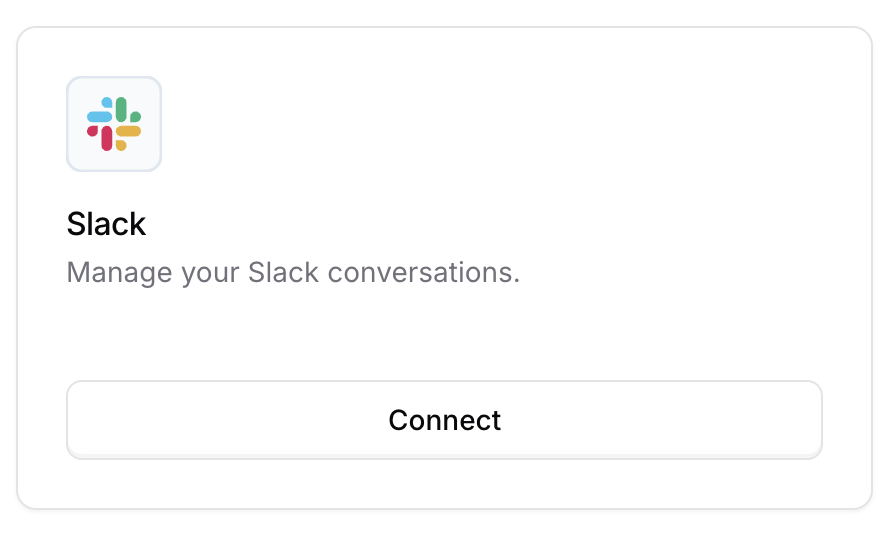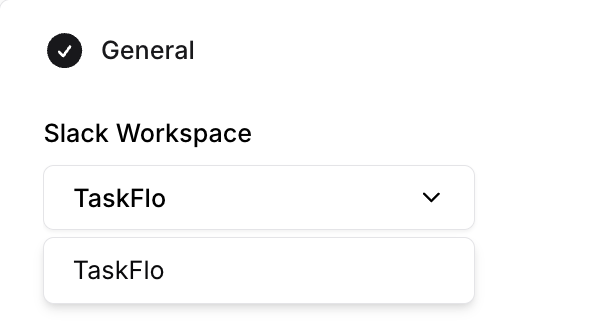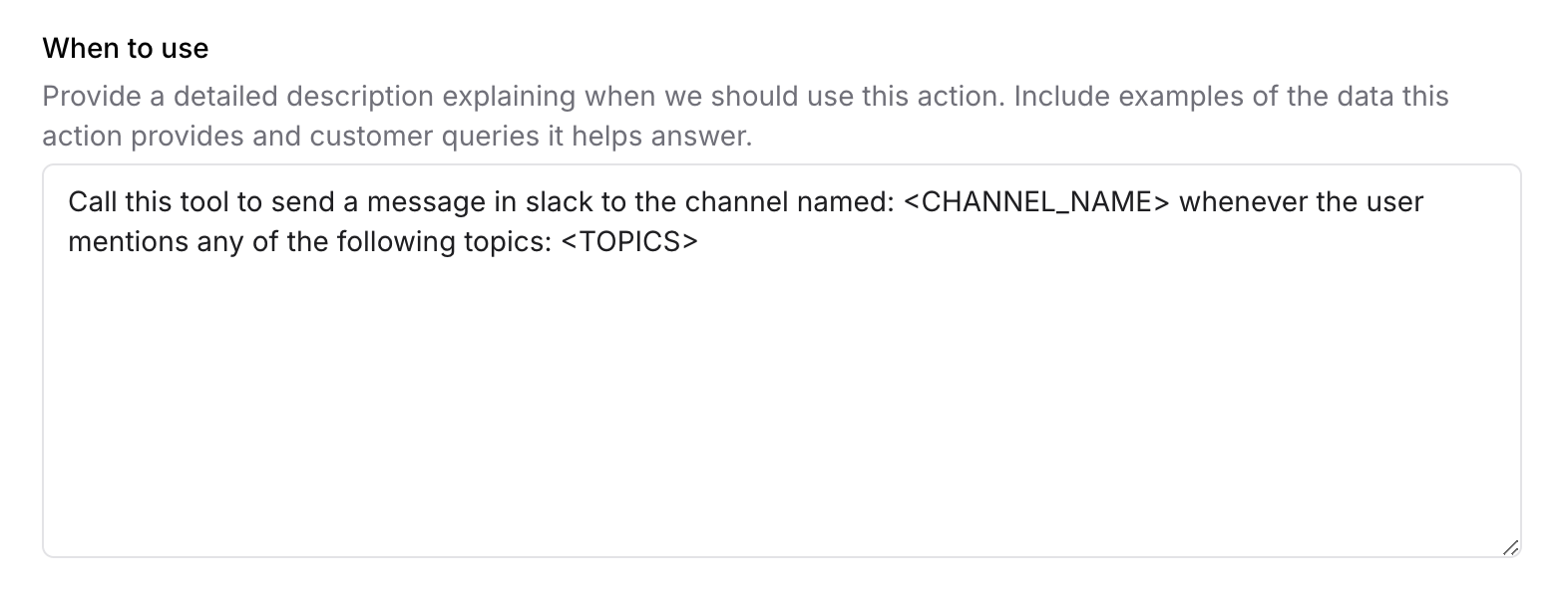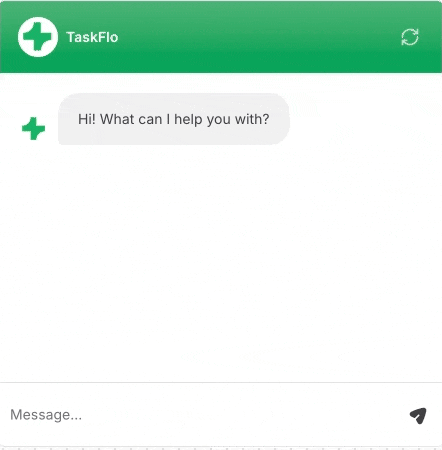Skip to main contentSlack message sending
Enabling this action allows your dashboard to send a message to your Slack channel whenever the user mentions any topic that you want to be notified with.
Check the steps to integrate Slack with Chatbase through this page.
- Click on the Create Action button of Slack in the AI Actions menu:
- Choose the Slack workspace that you want to be connected with this Action:
- In the When to use section, provide a detailed description explaining when we should use this action. Include examples of the data this action provides and customer queries it helps answer.
-
Click on Save button.
-
Make sure to enable this action to allow us to send a message to your Slack channel.
Now, you can try this action in the Playground on the right side of the page. It’s recommended to try sending a message in the Action preview to ensure that the AI agent sends a message to your Slack channel when the desired instructions are fulfilled before enabling the action.
Examples:
“Call this tool to send a message in slack to the channel named: ai-actions-slack whenever the user mentions any of the following topics: standard plan”
Once the user mentioned the professional plan, a Slack notification is sent to the channel connected to this action: