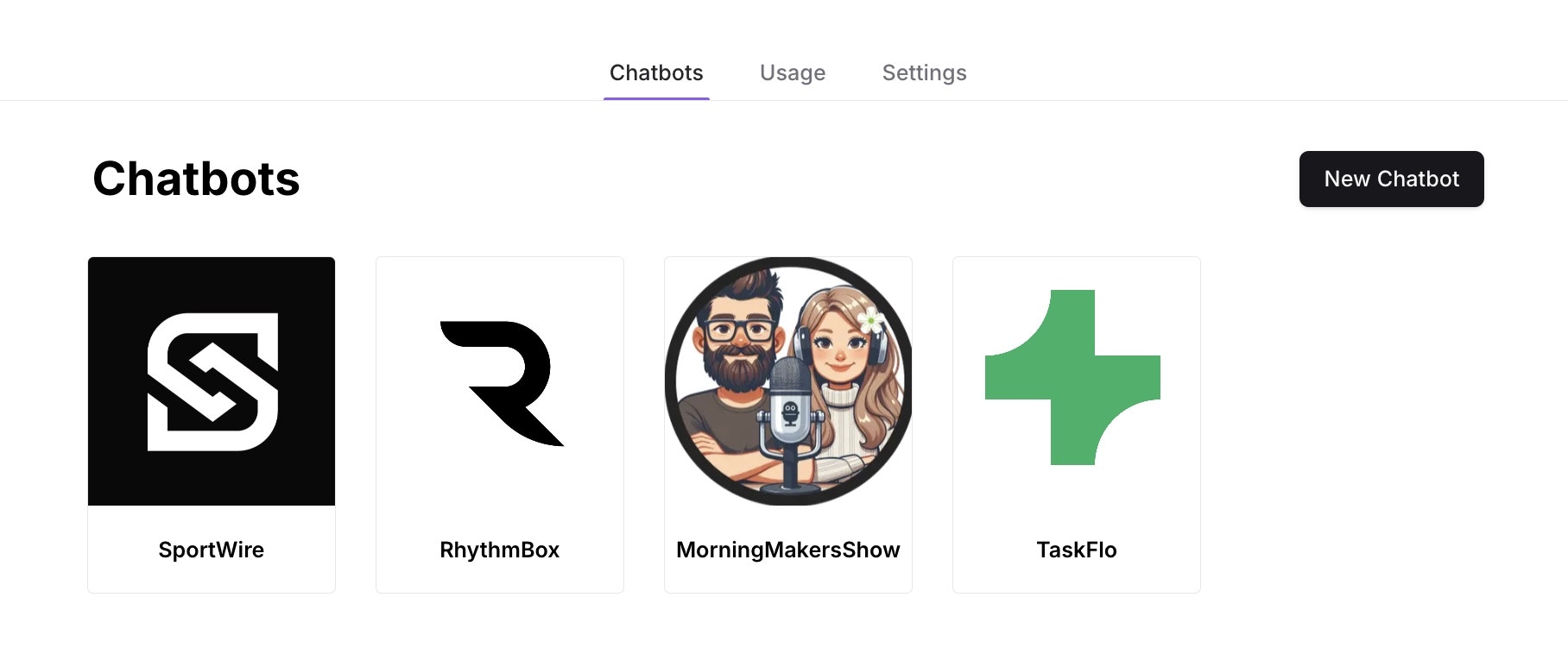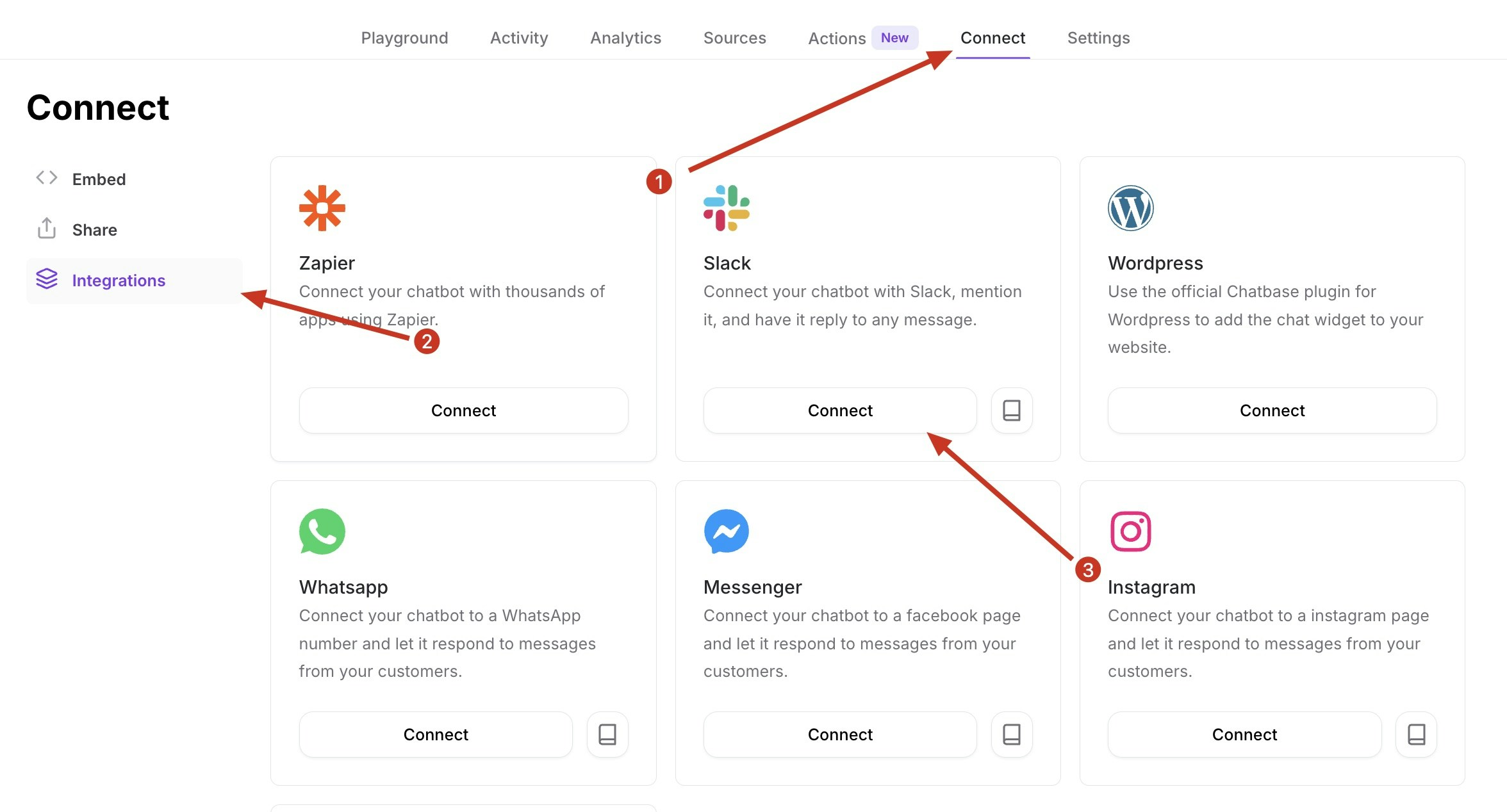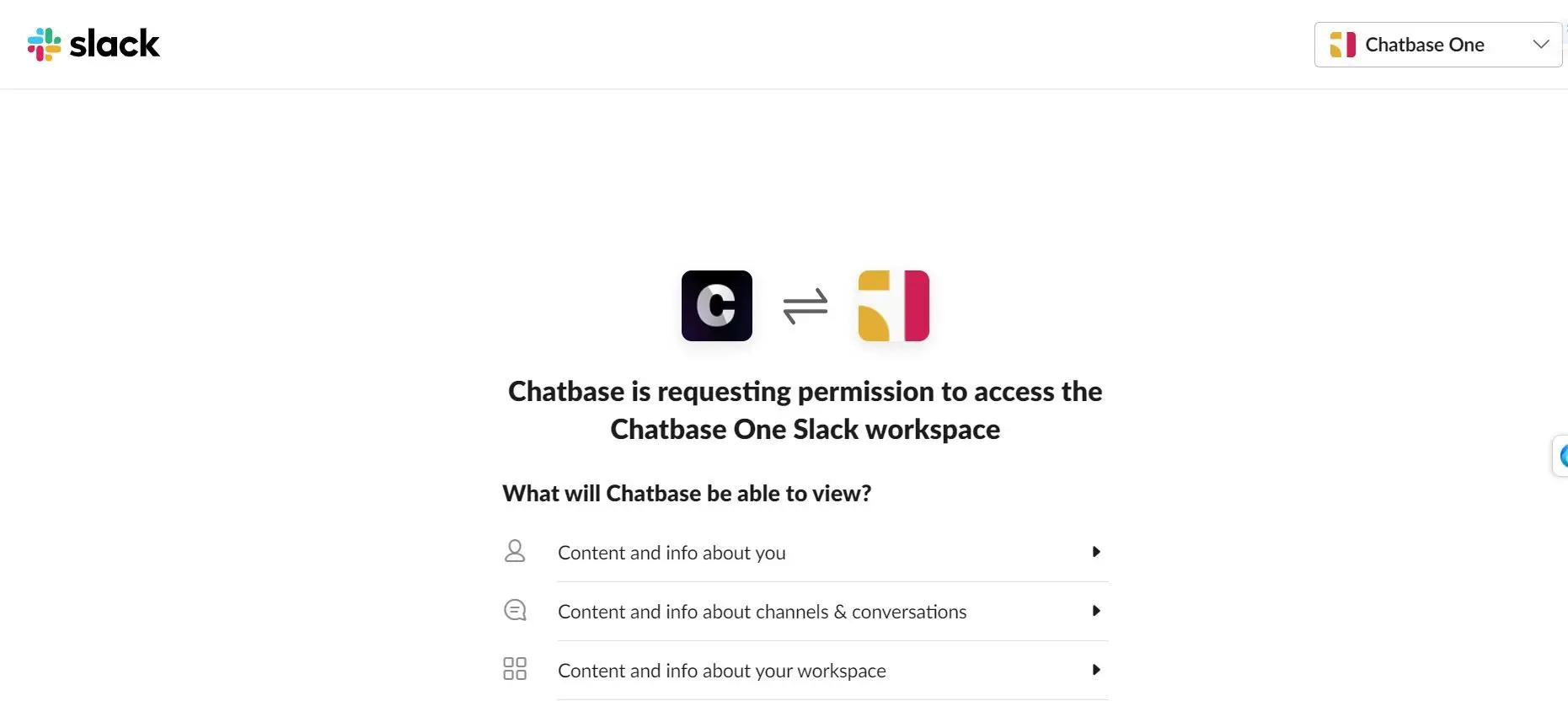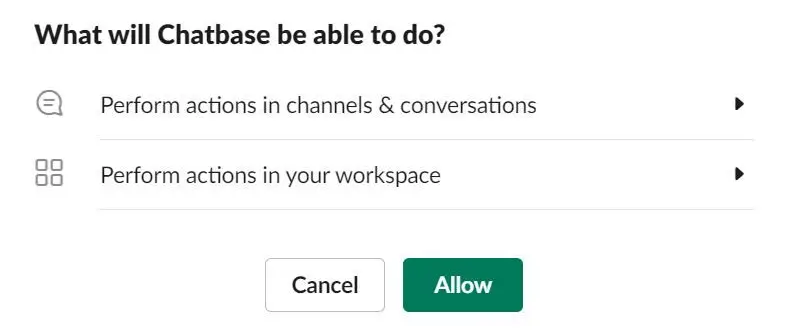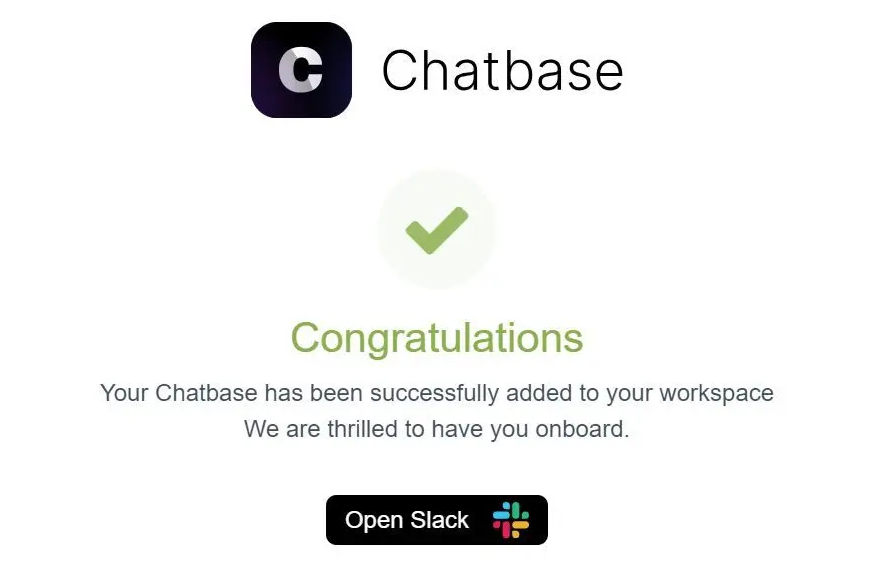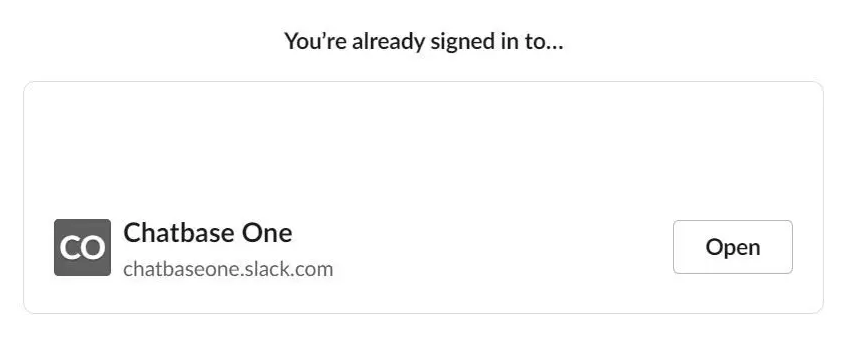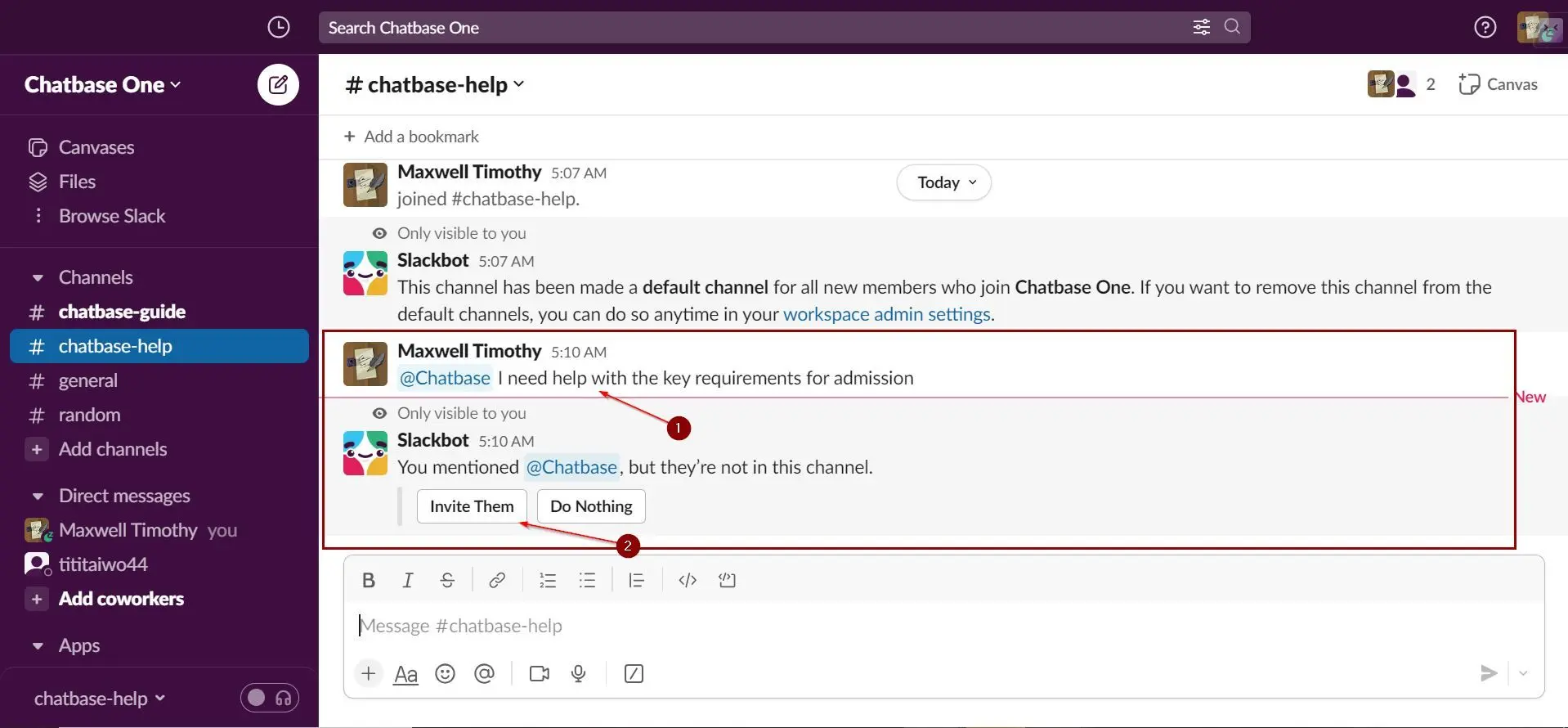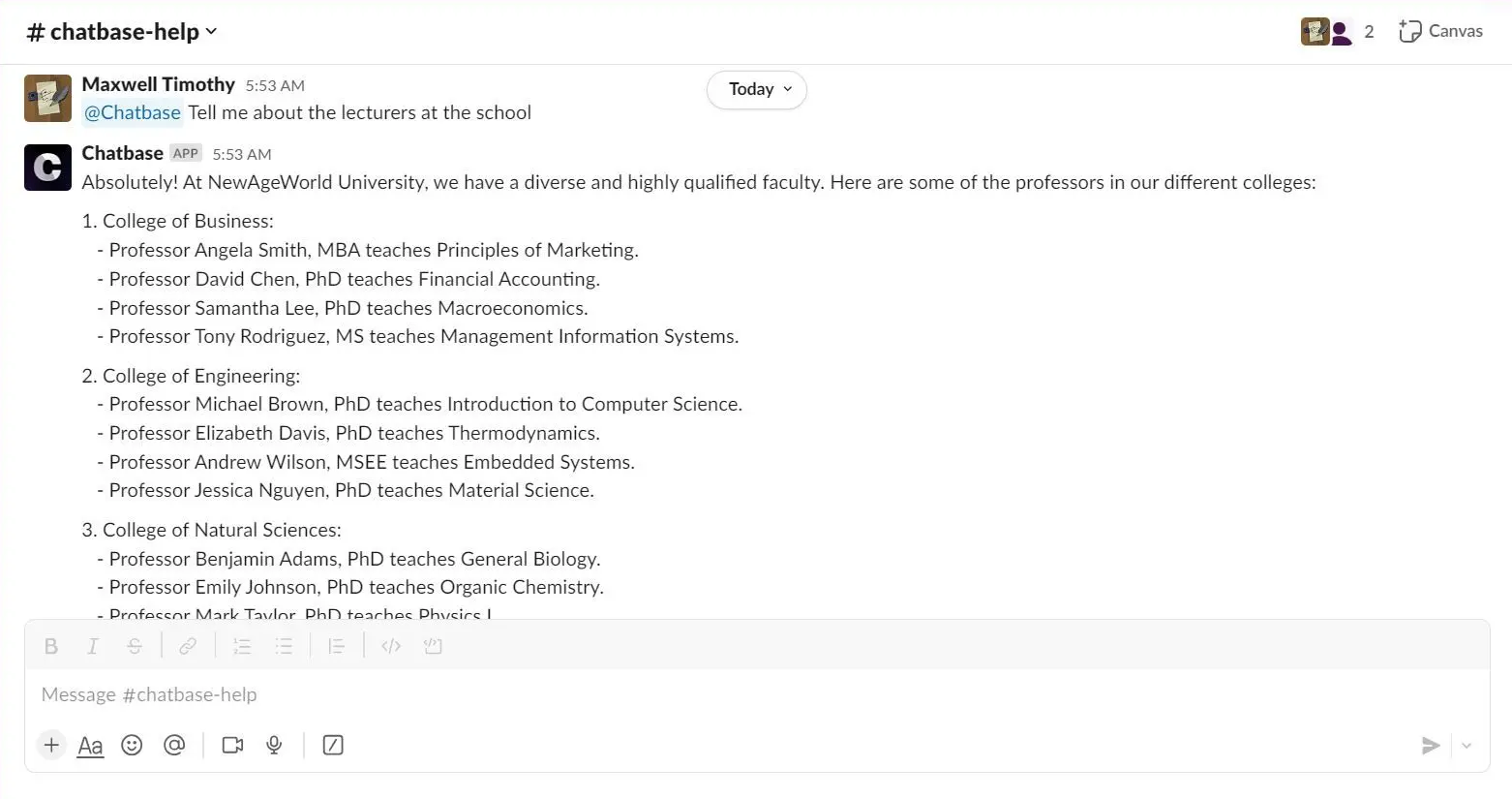Skip to main contentChatbase provides a quick and easy way to add an intelligent AI-powered agent to your Slack workspace. Integrating Chatbase into Slack enables your workspace to instantly leverage a wealth of AI capabilities right within your Slack workspace.
In just a few minutes, you can make a Chatbase agent available across your company’s Slack channels to improve communication, boost productivity, and enhance the employee experience. The agent will be able to understand natural language and respond to common queries, resolve issues, look up information, and supercharge your Slack with round-the-clock automated support
Here’s how to integrate a Chatbase agent into your Slack workspace:
These steps assume that you have already created a Chatbase account and that you have a Chatbase agent already available for use. If you haven’t yet, create a free Chatbase account and build your first AI agent. For example, you can create a company FAQ agent to handle common employee questions or build a recruiting assistant to screen candidates and schedule interviews. Get your agent ready before moving to the integration.
Read More: A step-by-step guide to creating a Chatbase agent in just a few minutes.
Step 2: Locate the Slack Integration
1. Once you have a Chatbase account and a agent set up, head over to your dashboard. On your dashboard, you’ll find a list of all the agents you have created. Locate and click on the agent you wish to integrate with Slack.
2. After clicking on a agent, the agent preview page should come up, click on Connect at the top of the page and then the Integrations tab on the left side of the page. This will take you to a page with a list of integration options.
3. Click on Connect under the Slack card
4. Up next, you’ll be asked to authorize Chatbase to access your Slack account and workspace.
5. Scroll down and click on Allow.
5. If all goes well, you should get a message saying “Chatbase has been successfully added to your workspace.”
6. Click on Open Slack to launch your Slack workspace.
7. You’ll be prompted to sign into your Slack workspace or select from a list of Slack workspaces you are currently signed into. Click open beside the target workspace.
Step 3: Deploy Slack Bot
Once you’ve launched the Slack workspace that hosts your Chatbase agent, you can start setting up the agent as a Slack bot. To do this:
1. Open any channel on your Slack workspace, and type @chatbase followed by any question related to the purpose of your agent. This should trigger a prompt by Slack asking you to invite the agent to the channel or take no action.
2. Click on Invite Them. The agent will then be available in the channel to answer any questions you might have.
Step 4: Start Chatting!
That’s it! Your Chatbase agent is now integrated and ready to elevate workspace communication in your Slack workspace.
Anytime you or any member of your workspace needs a question answered, just type @chatbase followed by your question, and your agent will respond.
Team members can direct questions to your intelligent bot in any channel or DM that has the bot. The agent provides helpful responses powered by conversational AI, giving your workspace access to an advanced virtual assistant 24/7.
Integrating Chatbase into Slack unlocks game-changing possibilities. Your employees gain a productivity-boosting bot that enriches the collaboration experience.
So go ahead, and give your new AI-powered workspace member a try! Intelligent automation is just a chat away.