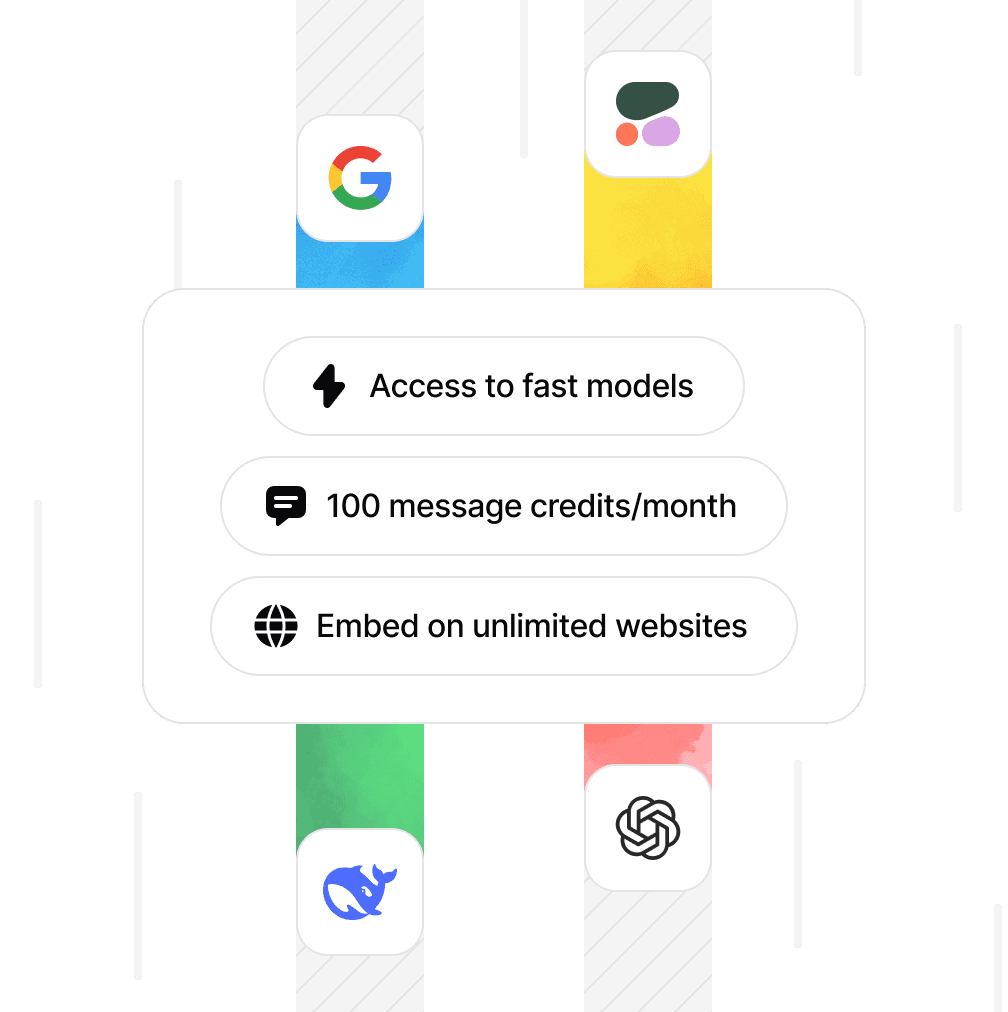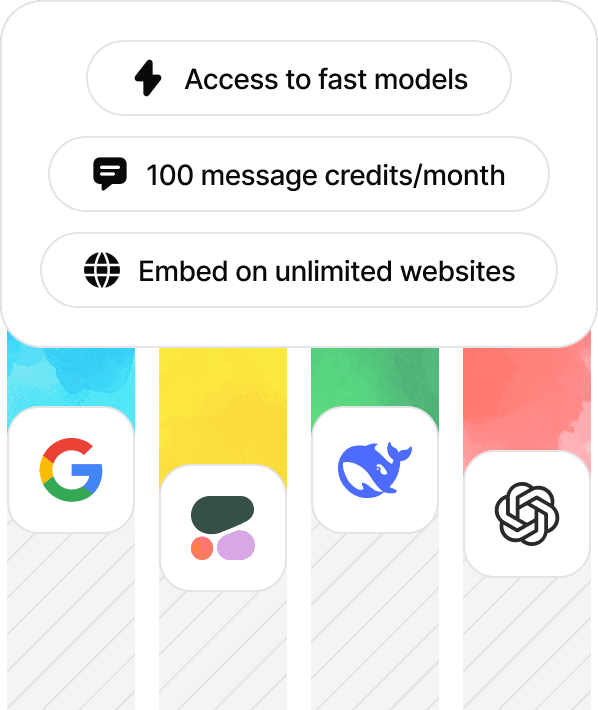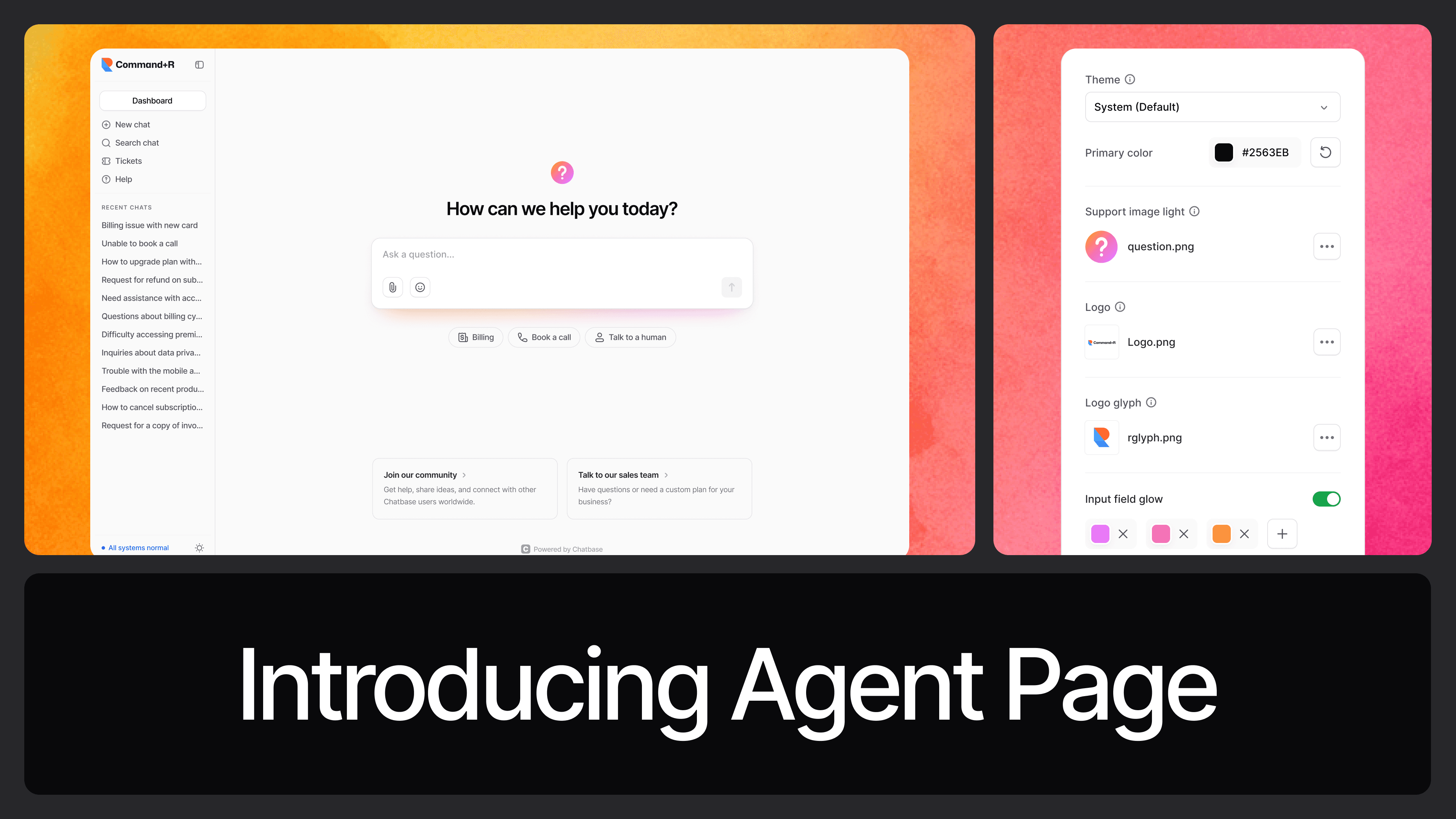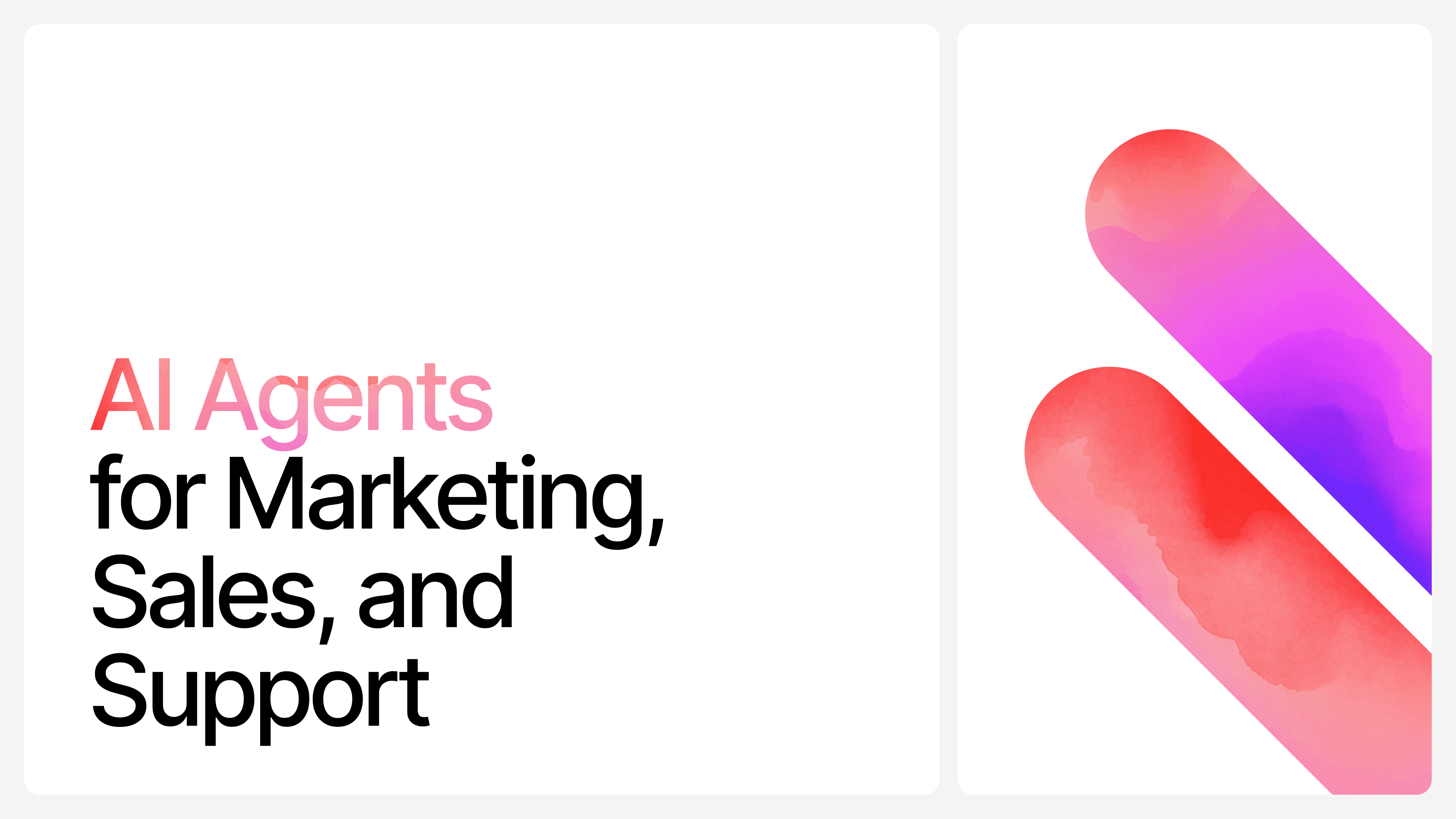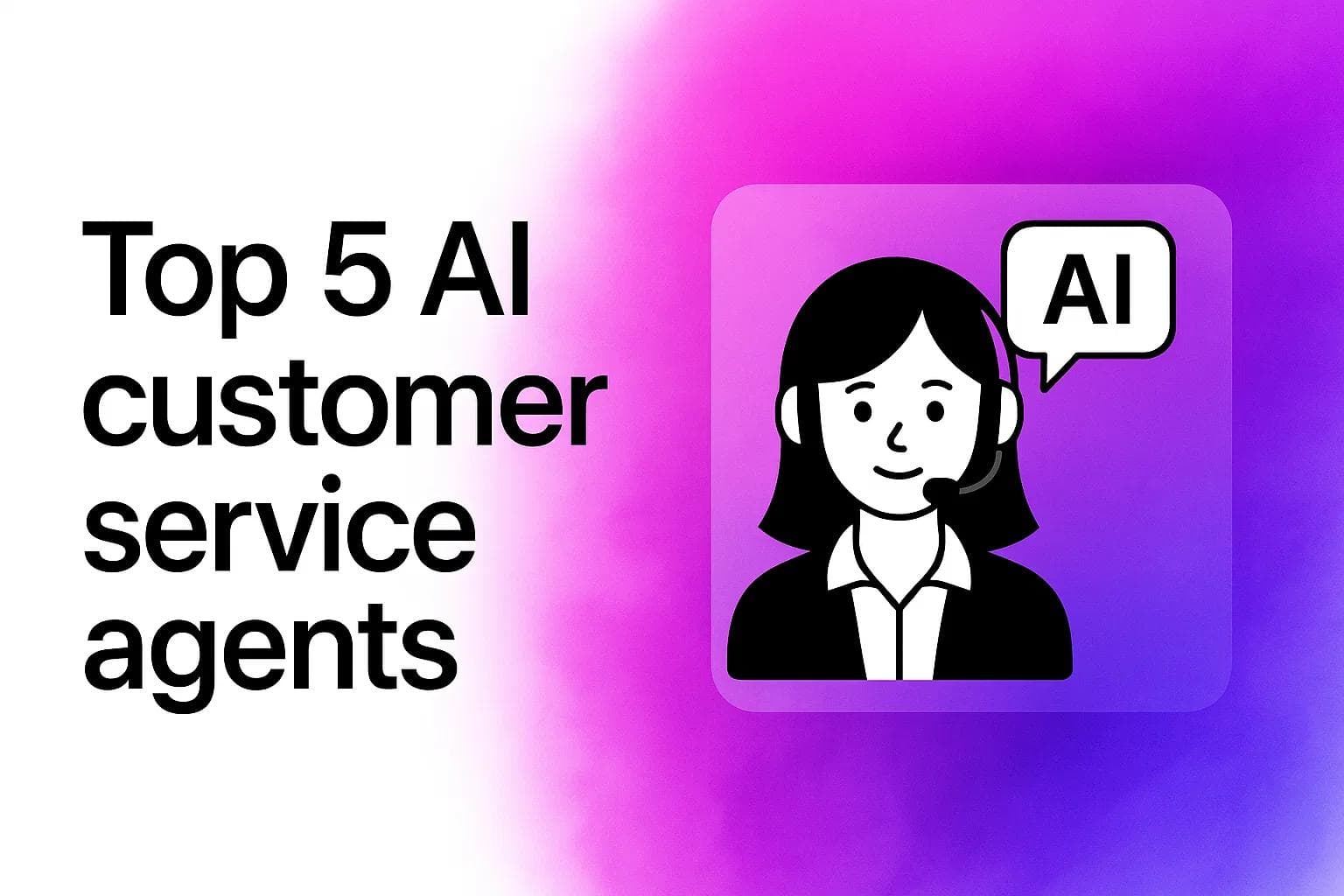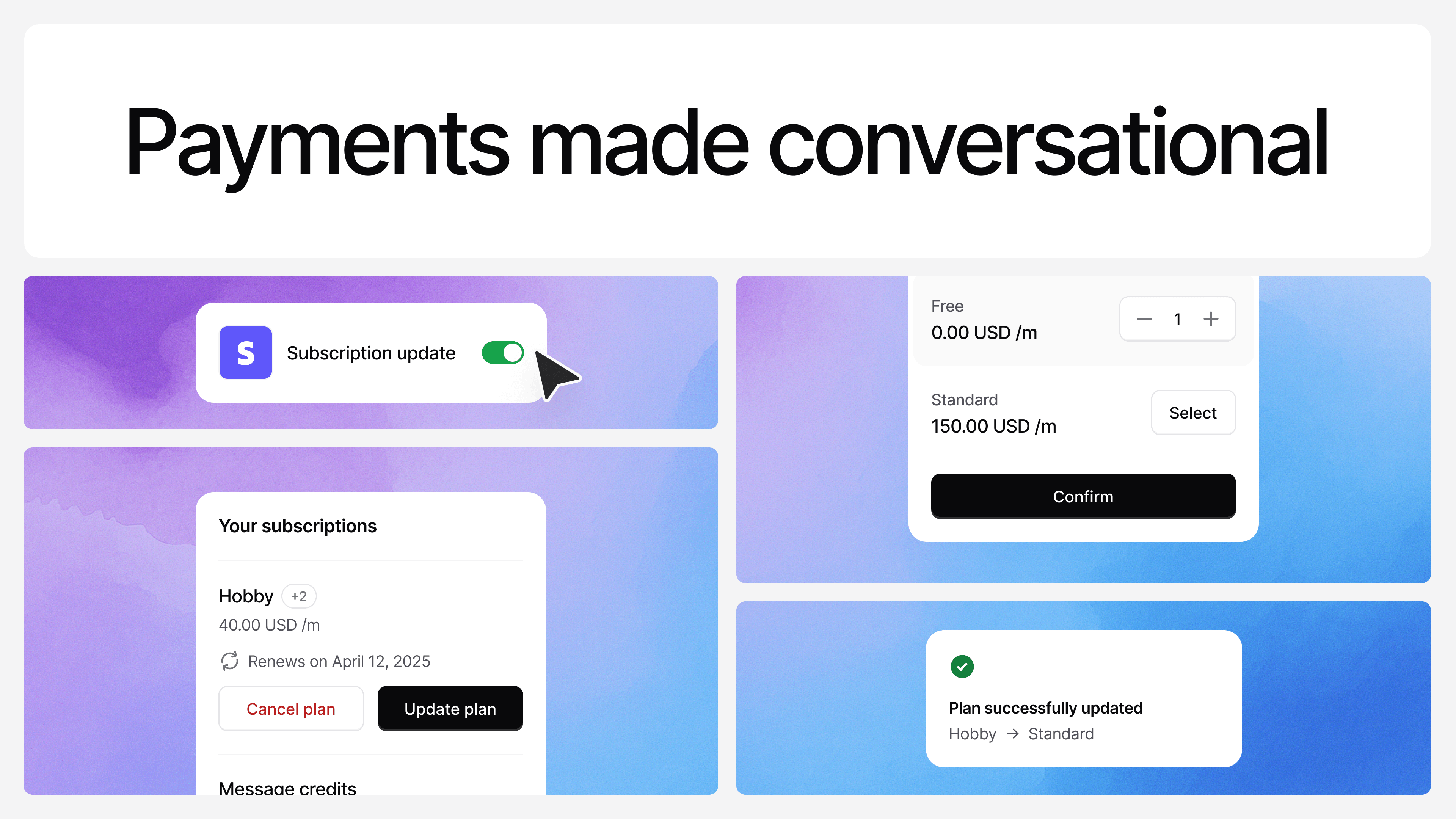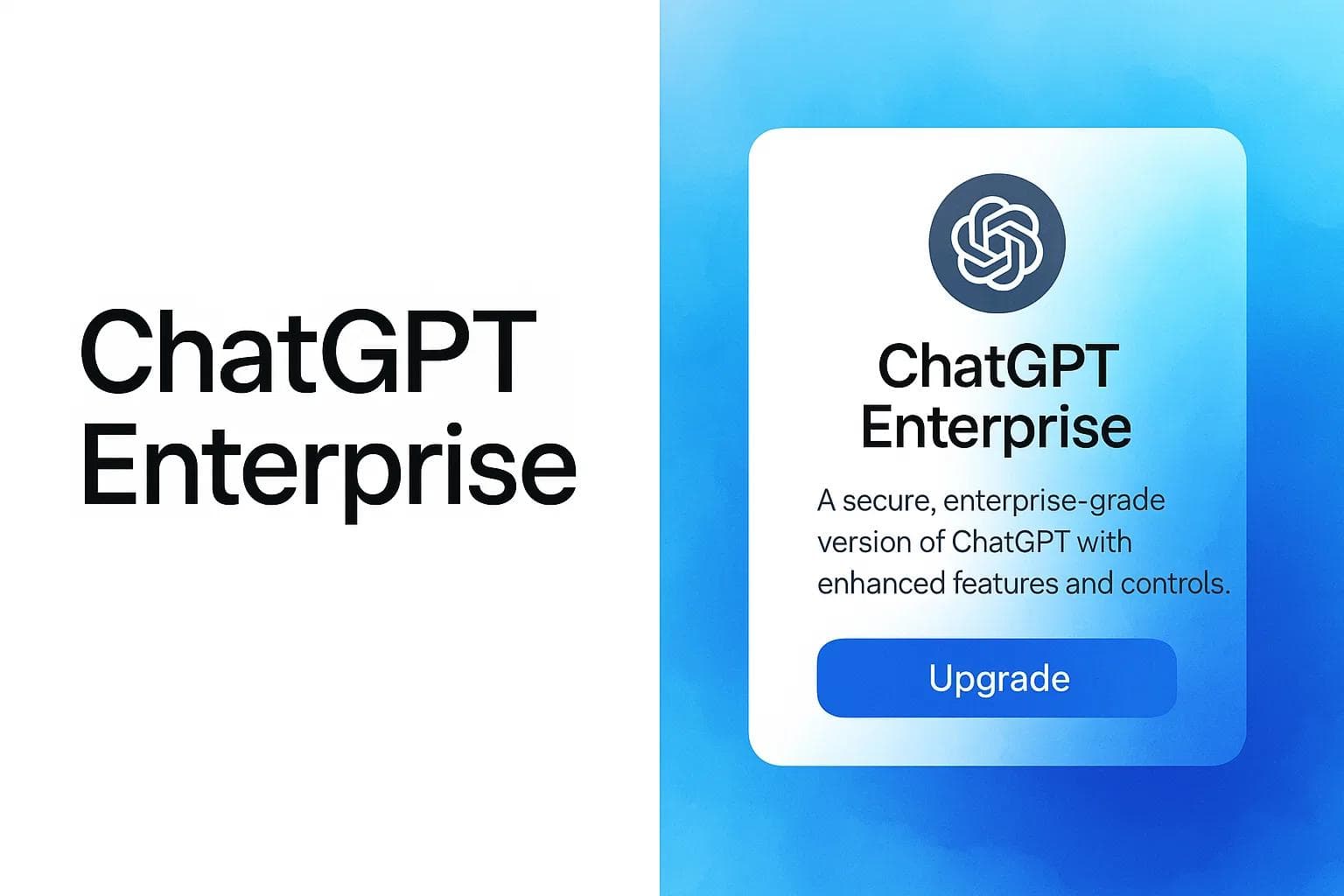How to Add a Chatbot to WordPress [Ultimate 2025 Guide]
Max T
Apr 15, 2024
10 min read
![How to Add a Chatbot to WordPress [Ultimate 2025 Guide]](/_next/image?url=https%3A%2F%2Fcdn.sanity.io%2Fimages%2Fi6kpkyc7%2Fprod-dataset%2F8bb1a7115a5ee4d815741bbe51122e5a1f4eb660-5760x3240.png&w=3840&q=75)
Want to supercharge your WordPress site with AI power? Adding a chatbot is your ticket to 24/7 customer support, lead generation, and a wow-factor that'll keep visitors coming back.
But with so many options out there, how do you choose the right AI chatbot for your WordPress site?
In this guide, we'll walk you through:
- 7 key factors to consider when selecting an AI chatbot
- The top chatbot platform that ticks all the boxes
- A step-by-step process to add an AI chatbot to your WordPress site in minutes
Ready to transform your website into an AI-powered customer service machine? Let's dive in and give your WordPress site the upgrade it deserves!
How to Choose the Best Chatbot for WordPress
You can choose from dozens of AI chatbot platforms whenever you've decided to add a chatbot to your WordPress website.
Some offer the excellent old rule-based chatbots, while some offer AI-powered chatbot solutions that are pretty flexible and can take on a range of tasks.
But it is often not just a debate between rule-based and AI-powered options, there a lot you need to take in consideration to pick out an AI chatbot that works for you.
But how do you make the right choice? Which AI chatbot is the best fit for your WordPress website?
Here are some key tips to consider when looking for an AI chatbot for your WordPress website:
1. Customization Options: Go for chatbot platforms that allow you to extensively customize your chatbot's appearance and behavior. It would be best if you had something that you can personalize to fit your website's branding and align with the goals you want to achieve. Things you’ll likely need to customize include the colors of the chatbot, brand images, and the style of the chatbot's responses.
2. Choose AI-powered Options: You’ll find different chatbot platforms that offer chatbots powered by a wide range of technologies. Some are rule-based, some use the platform's chatbot software, while some offer AI-powered chatbots that use powerful artificial intelligence (AI) technologies. AI-powered chatbots are the best choice Unless you need other options and know exactly what you want. While we are not saying other options are bad, you’ll likely find great satisfaction with AI-powered alternatives. And don’t just settle for any AI-powered options, go for AI chatbots powered by AI models like GPT-4, GPT-3.5, or Claude 3. These are some of the best models in the market today and will make your chatbot smarter and more responsive.
3. Go for Scalable Chatbot Platforms: Scalability is very important for a lot of reasons. It would be best if you scaled up and down depending on your requirements, and you may not always be able to predict this requirement beforehand. It would be best to have something you can start with and scale later. You can start with limited features and capacity and later scale up with many more features and capacity. That way, you can perform a low-risk trial, and if it doesn't work for you, you can easily switch. Lack of scalability can keep you locked in a platform that doesn't meet your needs.
4. Look Out for a Free Trial: No, it’s not a shameful thing to look out for. It’s a good sign when companies offer a free trial of their product. It means they have faith that you’ll love what you’ll see enough to pay for it. If you are not convinced of a chatbot platform, you need to be able to test the platform, its functionality, and its features before you commit.
5. Simpler Is Always Better: You’ll find a lot of very complex chatbot platforms out there. Yes, some of them are very advanced and can do a lot of things. They are packed with a lot of valuable features, but what’s the point of having them if you can't use them? If you have to spend days to weeks or even months just learning how to use the chatbot platform, you might need to look for something more straightforward and more user-friendly. Chatbots can still have lots of features but retain their simplicity and ease of use.
6. Ease of Setup and Integration: It’s WordPress, you probably already have a lot of themes and plugin challenges to deal with, not to mention choosing the right WordPress hosting to ensure your site runs smoothly. Chatbots shouldn’t be one of them. In some cases—especially with custom themes or complex site setups—it might be helpful to consult experts who offer WordPress development services to ensure smooth integration. Go for a chatbot platform that makes the process of integration seamless. Press a few buttons and boom, you are done. You shouldn’t have to do a lot of configuring, or troubleshooting to get it fired up. You should be able to get it up and running in a few minutes. And yes, you shouldn't have to be a technical expert or know how to write code. Remember, simpler is typically better.
7. Multilingual: If you running a website, there’s a possibility that you are serving visitors from different parts of the world. The choice is simple, only cater for visitors that speak your language or open the door to any one that wants to use your site, irrespective of their native language. For the best experience for your website visitors, go for chatbot options that offer different languages. If you run a business that deals with foreign customers on your WordPress site, this could even be much more important.
So, which Chatbot platform can deliver these requirements? Is it even possible to find a chatbot platform that ticks all these boxes?
Best Chatbot Platform For WordPress
Depending on your unique requirement, you’ll find many chatbot platforms that meet all or most of the requirements we discussed above, and fit right into your use case.
If you are not sure of which platform to go with, we highly recommend checking out Chatbase.
Why choose Chatbase? Well, Chatbase ticks all the right boxes.
- It is simple to set up and deploy on your WordPress site, you can get it up and running in a few minutes.
- Chatbase offers a free trial you can use to try out the platform before you commit to a paid plan.
- It is built with scalability in mind, you can start small and scale up to a bigger plan whenever you need more capacity or features.
- Chatbase is multilingual and supports up to 80 global languages.
- Chatbase is powered by some of the most advanced AI models in the industry. It is powered by OpenAI’s GPT-3.5 and GPT-4 series of AI models.
- It has a wide range of customization options for you to build chatbots that fit your brand and business needs.
- Chatbase chatbots are very easy to use, no complex features to learn, everything is designed to keep running the chatbot as simple as possible.
What happens if you choose Chatbase as preferred chatbot for Wordpress? What can you do with Chatbase chatbots on your WordPress website?
The possibilities are endless. Chatbase chatbots are AI powered which means you can train them to do a variety of tasks. You can:
- Use Chatbase as a customer support chatbot
- Use Chatbase as a data collection tool
- Use Chatbase to guide visitors on how to use your website
- Use Chatbase to generate leads
- Use Chatbase to onboard new users on your WordPress website
- Use Chatbase to run polls on your WordPress website
- Use Chatbase to automate your sales process
- Use Chatbase to market your products or services
There are quite a lot you can do with Chatbase chatbots. It’s ultimately up to your needs and creativity.
How to Add AI Chatbot to WordPress Website
![[object Object]](/_next/image?url=https%3A%2F%2Fcdn.sanity.io%2Fimages%2Fi6kpkyc7%2Fprod-dataset%2F583a8b57065e341780934b4f1d318b0fa53ae647-1294x656.png&w=3840&q=75)
To add a Chatbase AI chatbot to your WordPress website, follow these steps:
Step 1: Set Up Your Chatbase Chatbot
![[object Object]](/_next/image?url=https%3A%2F%2Fcdn.sanity.io%2Fimages%2Fi6kpkyc7%2Fprod-dataset%2Fc504dbb5d46ba5edf3065db85fe00c843a53e295-2068x782.png&w=3840&q=75)
- Sign in to your Chatbase account or create a new one if you don't have an existing account.
- Create and configure your chatbot on the Chatbase platform.
- Once your chatbot is ready, navigate to the chatbot's settings tab and locate your Chatbot ID.
Step 2: Install the Chatbase Plugin
![[object Object]](/_next/image?url=https%3A%2F%2Fcdn.sanity.io%2Fimages%2Fi6kpkyc7%2Fprod-dataset%2Fc496f69caebec17db49807f371539a18a5c37b30-3044x1122.png&w=3840&q=75)
- Log in to your WordPress admin dashboard.
- In the left sidebar, click on "Plugins" and then "Add New".
- In the search bar, type "Chatbase" to find the official Chatbase plugin.
- Click "Install Now" next to the Chatbase plugin, then click "Activate" once installation is complete.
Step 3: Configure the Chatbase Plugin
![[object Object]](/_next/image?url=https%3A%2F%2Fcdn.sanity.io%2Fimages%2Fi6kpkyc7%2Fprod-dataset%2Fc0ae98f558a71e43e94d11c528d67677776a7ef4-2332x1528.png&w=3840&q=75)
- In your WordPress admin dashboard, go to "Settings" in the left sidebar.
- Look for "Chatbase options" and click on it.
- In the Chatbase settings page, you'll find a text box labeled "Chatbot ID".
- Copy your Chatbot ID from the Chatbase platform and paste it into this text box.
- Click "Save Changes" to apply the settings.
Step 4: Verify Installation
![[object Object]](/_next/image?url=https%3A%2F%2Fcdn.sanity.io%2Fimages%2Fi6kpkyc7%2Fprod-dataset%2F3b732739afba34e0c075155fd4ab13b2dac1eadb-2368x1332.png&w=3840&q=75)
- Visit your WordPress website's frontend.
- You should now see the Chatbase chatbot widget appear on your site, typically in the bottom right corner.
Conclusion
By following these steps, you'll successfully add your Chatbase AI chatbot to your WordPress website using the official Chatbase plugin. This method is more straightforward and officially supported compared to using third-party plugins or manual code insertion.
Remember that the Chatbase plugin utilizes Chatbase services to deploy your pre-trained chatbot on your website, leveraging the data you've uploaded to the Chatbase application.
If you need to make changes to your chatbot's behavior or responses, you'll need to do so through your Chatbase account
Share this article: