What You Can Do
Basic Integration
Basic Integration
- Simple embed - Add a chat widget to your website in minutes
- Identity verification - Add advanced capabilities and customizations to your agent, by leveraging contacts and actions
- Widget control - Programmatically open/close the chat interface
Advanced Features
Advanced Features
- Event listeners - React to user messages and AI responses
- Actions - Create interactive forms and actions directly in the chat interface
- Dynamic content - Show personalized initial messages
Quick Start Guide
1
Get Your Embed Script
- Go to your Chatbase Dashboard
- Select your AI Agent → Deploy → click on manage on Chat widget → select Embed tab
- Copy the JavaScript embed script
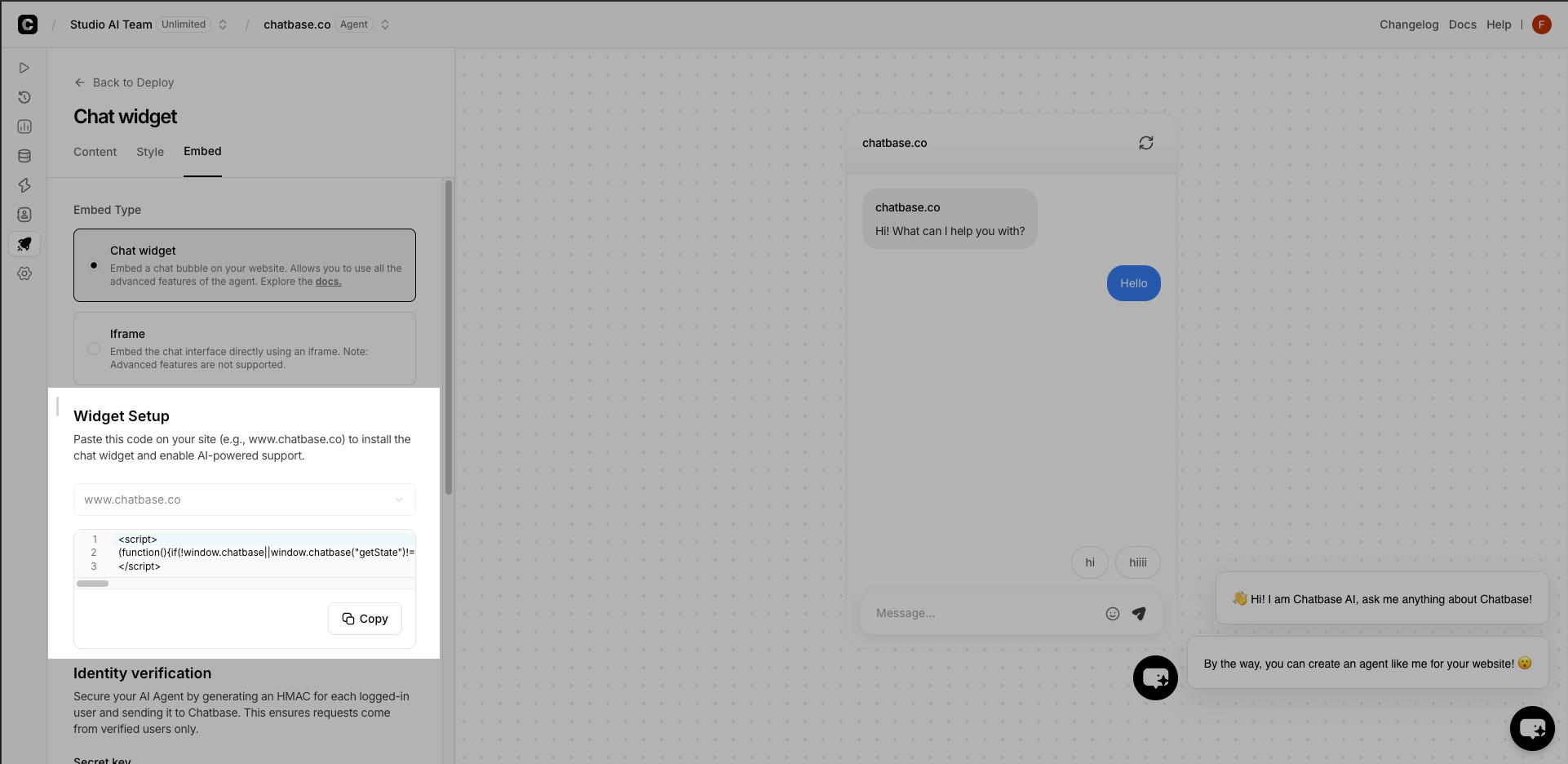
2
Add to Your Website
Paste the code in your website’s
<head> section or before the closing </body> tag.3
Test Integration
Visit your website and look for the chat bubble. Click it to test!
Your AI Agent should respond based on your training data.
4
Add Advanced Features (Optional)
Enhance your integration with identity verification, custom events, or styling.
JavaScript Embed Core Features
- Identity Verification
- Event Listeners
- Widget Control
- Client-Side Custom Actions
Secure user sessions with verified identitiesPerfect for authenticated applications where you need to:
- Verify user identity for actions
- Pass user context (name, email, etc.) to AI Agent
- Use data stored in contacts to perform actions.
Best Practices
Performance Optimization
User Experience
Mobile Optimization
Mobile Optimization
- Test the chat widget on various mobile devices
- Ensure the chat bubble doesn’t interfere with mobile navigation
- Consider using smaller initial messages on mobile screens
Accessibility
Accessibility
- The widget includes ARIA labels and keyboard navigation
- Ensure sufficient color contrast in custom styling
- Test with screen readers for accessibility compliance
Context Awareness
Context Awareness
- Pass relevant page/user context to provide better responses
- Use identity verification for personalized experiences
- Clear chat context when users navigate to different sections
Security Considerations
Troubleshooting
Widget Not Appearing
Widget Not Appearing
- Check that your agent ID is correct in the embed script
- Verify the script is placed correctly in your HTML
- Check browser console for JavaScript errors
- Ensure your website domain is allowed in agent settings
Events Not Firing
Events Not Firing
- Ensure event listeners are added after the chatbase script loads
- Check that event names are spelled correctly
- Verify the chatbase object is properly initialized
- Use browser dev tools to debug event flow